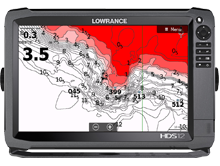Lowrance
La cosa bella del plotter Lowrance è che registra le tue tracce sonar di default. Se hai lasciato il plotter in modalità registrazione, basta solo esportare le tracce su una scheda e caricarle sul sito di Navionics per poter ottenere una SonarChart™ migliorata nelle tue zone preferite.
- Il tuo Lowrance ha automaticamente registrato tutte le tue tracce sonar dal primo giorno. E la registrazione è ancora in corso se, mentre navighi, vedi una linea seguire il cursore.
- Lowrance ha cambiato il proprio software e adesso quando si esportano le tracce sonar nel formato GPX, il dato della profondità non è più incluso. Se acquisti un plotter Lowrance nuovo, non potrai usare il GPX per caricare tracce sonar. Se aggiorni il software di un plotter vecchio, potrebbe succedere lo stesso. Controlla questa pagina che è costantemente aggiornata. Contatta il servizio clienti di Lowrance se hai domande. Adesso c'è un modo divertente e facile per caricare tracce sonar. Basta avere l'app Navionics Boating connessa a un router Wi-Fi per beneficiare di SonarChart™ Live e al tempo stesso caricare tracce sonar.
- Invia le tue tracce a Navionics utilizzando il tutorial in basso "Come esportare e caricare".
- In caso tu abbia bisogno di maggiori informazioni sul processo di registrazione, il miglioramento della qualità dei dati che invii o come caricare una singola traccia, vai a "Come registrare, maggiori dettagli".
Connect directly to a mobile device to do SonarChart Live on the Navionics Boating app and automatically contribute sonar data.
Your Lowrance has automatically recorded all your logs since day one. And it’s still recording any trip if you see the line after your cursor when navigating. Upload your logs to Navionics, using the tutorial below "How to Export and Upload". In case you need more information about recording, data quality improvement or how to upload a select log, see "How to Record, more details".
Your Lowrance has automatically recorded all your logs since day one. And it’s still recording any trip if you see the line after your cursor when navigating. Upload your logs to Navionics, using the tutorial below "How to Export and Upload". In case you need more information about recording, data quality improvement or how to upload a select log, see "How to Record, more details".
Your Lowrance has automatically recorded all your logs since day one. And it’s still recording any trip if you see the line after your cursor when navigating. Upload your logs to Navionics, using the tutorial below "How to Export and Upload". In case you need more information about recording, data quality improvement or how to upload a select log, see "How to Record, more details".
Your Lowrance has automatically recorded all your logs since day one. And it’s still recording any trip if you see the line after your cursor when navigating. Upload your logs to Navionics, using the tutorial below "How to Export and Upload". In case you need more information about recording, data quality improvement or how to upload a select log, see "How to Record, more details".
Your Lowrance has automatically recorded all your logs since day one. And it’s still recording any trip if you see the line after your cursor when navigating. Upload your logs to Navionics, using the tutorial below "How to Export and Upload". In case you need more information about recording, data quality improvement or how to upload a select log, see "How to Record, more details".
Your Lowrance has automatically recorded all your logs since day one. And it’s still recording any trip if you see the line after your cursor when navigating. Upload your logs to Navionics, using the tutorial below "How to Export and Upload". In case you need more information about recording, data quality improvement or how to upload a select log, see "How to Record, more details".
Your Lowrance has automatically recorded all your logs since day one. And it’s still recording any trip if you see the line after your cursor when navigating. Upload your logs to Navionics, using the tutorial below "How to Export and Upload". In case you need more information about recording, data quality improvement or how to upload a select log, see "How to Record, more details".
Your Lowrance has automatically recorded all your logs since day one. And it’s still recording any trip if you see the line after your cursor when navigating. Upload your logs to Navionics, using the tutorial below "How to Export and Upload". In case you need more information about recording, data quality improvement or how to upload a select log, see "How to Record, more details".
Your Lowrance has automatically recorded all your logs since day one. And it’s still recording any trip if you see the line after your cursor when navigating. Upload your logs to Navionics, using the tutorial below "How to Export and Upload". In case you need more information about recording, data quality improvement or how to upload a select log, see "How to Record, more details".
Your Lowrance has automatically recorded all your logs since day one. And it’s still recording any trip if you see the line after your cursor when navigating. Upload your logs to Navionics, using the tutorial below "How to Export and Upload". In case you need more information about recording, data quality improvement or how to upload a select log, see "How to Record, more details".
Your Lowrance has automatically recorded all your logs since day one. And it’s still recording any trip if you see the line after your cursor when navigating. Upload your logs to Navionics, using the tutorial below "How to Export and Upload". In case you need more information about recording, data quality improvement or how to upload a select log, see "How to Record, more details".