How to record Track GPX logs (only inland waters)
Raymarine c & e Series
You can record freely as you go about your day! For best sonar log recording, we suggest you keep your speed under 6 knots, although maximum logging speed may vary depending on which device you are using; perform a grid pattern where the distance between tracks is no more than 50 meters /150 feet; and save about every 30 minutes to reduce any risk of loss.
Step 1
Make sure your MSD card is inserted into your GPS chartplotter and press Home.

Step 2
Tap MyData, then tap Tracks.

Step 3
Tap Start Track.

Step 4
Tap OK.

Step 5
Tap Track Set-up.

Step 6
Tap Record Tracks By.

Step 7
Tap Time.

Step 8
Tap Track Interval.

Step 9
Tap 2 secs.

Step 10
At the end of the trip, tap Stop Track.

Step 11
Tap Save.

Step 12
Tap Import/Export.

Step 13
Tap Save Tracks to Card.

Step 14
Select the tracks to be exported, then tap Save.

Step 15
Assign a name like TrailGpx by tapping on keyboard, then tap SAVE.

Step 16
Select the external memory device to use. Now the log is in your MSD card. Tap X to go to the main page.

Step 17
Plug the MSD/SD card out of your GPS chartplotter and plug it in your computer. If you want to know how to upload sonar logs from a Navionics Card, click here.
Just follow the instructions. For these plotter models you may also upload via Wi-Fi.