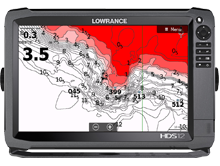Lowrance
Das Großartige an dem Plotter von Lowrance ist, dass er Ihre Logs standardmäßig aufzeichnet. Solange Sie ihn aufnehmen lassen, müssen Sie nur die Aufzeichnungen auf eine Karte exportieren und zu Navionics hochladen, um die hervorragend verbesserte SonarChart™ Ihrer Lieblingsplätze zu bekommen!
- Ihr Lowrance-Gerät hat all Ihre Protokolle vom ersten Tag an automatisch aufgezeichnet. Und es nimmt immer noch jede Tour auf, solange Sie die Linie hinter Ihrem Kursor sehen, während Sie navigieren.
- Lowrance hat die eigene Software geändert: Sie schließt nun beim Exportieren von Sonar-Protokollen im Format GPX die Tiefendaten aus. Falls Sie einen neuen Plotter von Lowrance kaufen, können Sie zum Hochladen der Sonar-Protokolle nicht mehr das Format GPX verwenden. Falls Sie die Software eines älteren Plotters aktualisieren, kann das Gleiche vorkommen. Überprüfen Sie diese Seite, die kontinuierlich aktualisiert wird. Bitte wenden Sie sich mit allen Fragen an den Kundendienst von Lowrance. Nun gibt es einen mühelosen Weg, Sonar-Protokolle hochzuladen und dabei Spaß zu haben! Alles, was Sie brauchen, um SonarChart™ Live zu genießen und gleichzeitig die Sonar-Protokolle hochzuladen, ist die Navionics Boating App mit kabellosem Anschluss an ein Echolot.
- Laden Sie Ihre Protokolle zu Navionics hoch, indem Sie die unten stehende Anleitung „So wird exportiert und hochgeladen" befolgen.
- Falls Sie weitere Informationen über das Aufzeichnen, die Verbesserung der Datenqualität oder das Hochladen eines ausgewählten Protokolls benötigen, lesen Sie „So wird aufgezeichnet, weitere Einzelheiten".
Connect directly to a mobile device to do SonarChart Live on the Navionics Boating app and automatically contribute sonar data.
Ihr Lowrance hat all Ihre Logs vom ersten Tag an automatisch aufgezeichnet. Und er nimmt immer noch jede Tour auf, solange Sie die Linie hinter Ihrem Kursor sehen, während Sie navigieren. Laden Sie Ihre Auzeichnungen zu Navionics hoch, indem Sie die unten stehende Anleitung „So wird exportiert und hochgeladen" befolgen. Falls Sie weitere Informationen über das Aufzeichnen, die Verbesserung der Datenqualität oder das Hochladen eines ausgewählten Logs benötigen, lesen Sie „So wird aufgezeichnet, weitere Einzelheiten".
Your Lowrance has automatically recorded all your logs since day one. And it’s still recording any trip if you see the line after your cursor when navigating. Upload your logs to Navionics, using the tutorial below "How to Export and Upload". In case you need more information about recording, data quality improvement or how to upload a select log, see "How to Record, more details".
Your Lowrance has automatically recorded all your logs since day one. And it’s still recording any trip if you see the line after your cursor when navigating. Upload your logs to Navionics, using the tutorial below "How to Export and Upload". In case you need more information about recording, data quality improvement or how to upload a select log, see "How to Record, more details".
Your Lowrance has automatically recorded all your logs since day one. And it’s still recording any trip if you see the line after your cursor when navigating. Upload your logs to Navionics, using the tutorial below "How to Export and Upload". In case you need more information about recording, data quality improvement or how to upload a select log, see "How to Record, more details".
Ihr Lowrance hat all Ihre Logs vom ersten Tag an automatisch aufgezeichnet. Und er nimmt immer noch jede Tour auf, solange Sie die Linie hinter Ihrem Kursor sehen, während Sie navigieren. Laden Sie Ihre Auzeichnungen zu Navionics hoch, indem Sie die unten stehende Anleitung „So wird exportiert und hochgeladen" befolgen. Falls Sie weitere Informationen über das Aufzeichnen, die Verbesserung der Datenqualität oder das Hochladen eines ausgewählten Logs benötigen, lesen Sie „So wird aufgezeichnet, weitere Einzelheiten".
Your Lowrance has automatically recorded all your logs since day one. And it’s still recording any trip if you see the line after your cursor when navigating. Upload your logs to Navionics, using the tutorial below "How to Export and Upload". In case you need more information about recording, data quality improvement or how to upload a select log, see "How to Record, more details".
Your Lowrance has automatically recorded all your logs since day one. And it’s still recording any trip if you see the line after your cursor when navigating. Upload your logs to Navionics, using the tutorial below "How to Export and Upload". In case you need more information about recording, data quality improvement or how to upload a select log, see "How to Record, more details".
Your Lowrance has automatically recorded all your logs since day one. And it’s still recording any trip if you see the line after your cursor when navigating. Upload your logs to Navionics, using the tutorial below "How to Export and Upload". In case you need more information about recording, data quality improvement or how to upload a select log, see "How to Record, more details".
Your Lowrance has automatically recorded all your logs since day one. And it’s still recording any trip if you see the line after your cursor when navigating. Upload your logs to Navionics, using the tutorial below "How to Export and Upload". In case you need more information about recording, data quality improvement or how to upload a select log, see "How to Record, more details".
Your Lowrance has automatically recorded all your logs since day one. And it’s still recording any trip if you see the line after your cursor when navigating. Upload your logs to Navionics, using the tutorial below "How to Export and Upload". In case you need more information about recording, data quality improvement or how to upload a select log, see "How to Record, more details".