The Boating app offers a wide range of solutions for your time out on the water. In this list, we will highlight you the best tools for sailing and some quick instruction on how to start using them. Whether you are a seasoned captain who sailed across the seven seas or you’re just a rookie taking your first trips out, the app will make your time on the boat easier and less stressful.
SonarChart - Master the water depths
Sea and lake bottoms can be complex to read. To gain a better understanding of water depths, refer to the SonarChart map layer. The 1 foot/0,5 m HD bathymetry will help you to locate passages between shallow water while sailing in channels, and to stay clear of dangerous areas near the coasts.
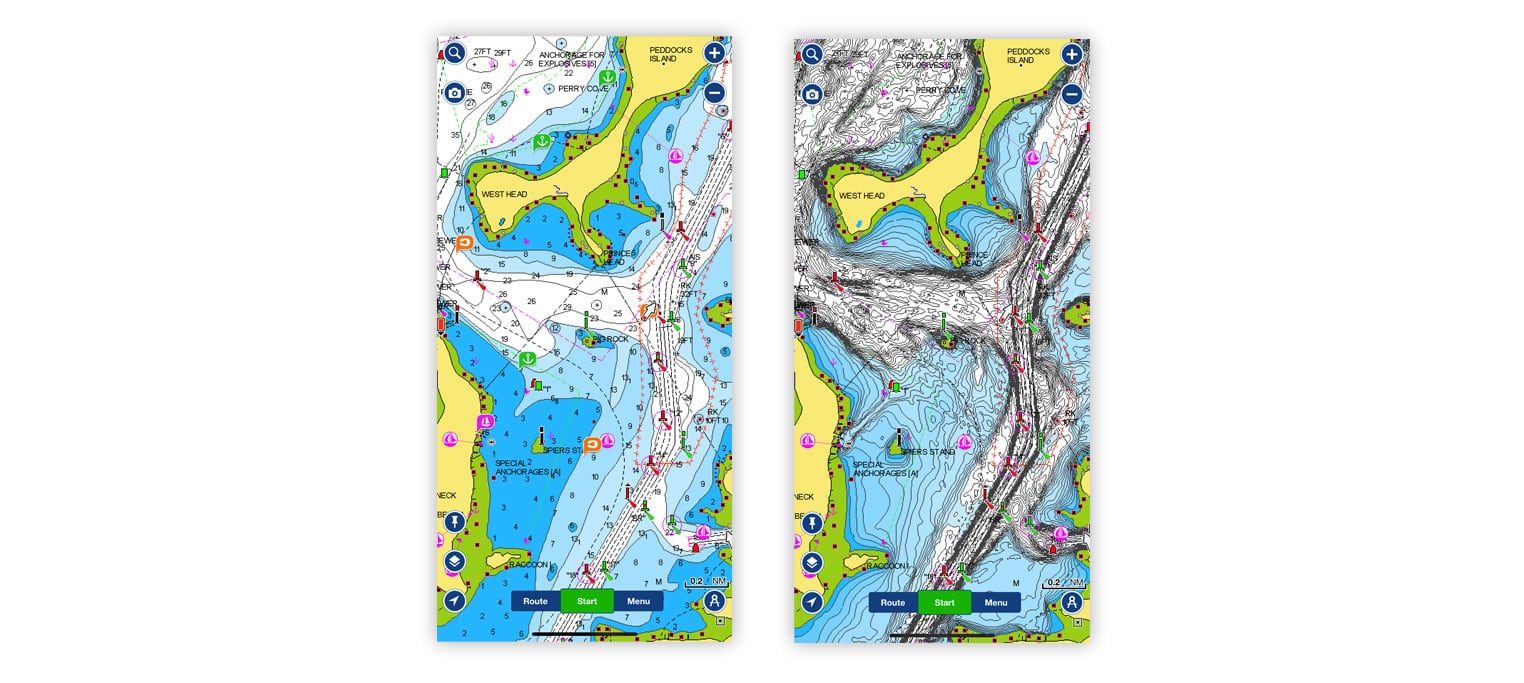
How to: activate the layer by tapping on the Navionics logo button on the lower left corner, then select SonarChart.
Overlays – Know more below and above the water
The app provides some additional content to use along with charts, the overlays. You can superimpose the overlays to know more about what’s below and above the water.
- Relief shading: use this overlay to get an easy-to-interpret, clearer view of bottom structure, so you can identify shallow waters at a glance thanks to the color palette. Also use it to pinpoint great anchoring spots.
- Satellite imagery: Especially helpful in congested ports and marinas, or to get your bearings, especially if you are a new boater or in an unfamiliar area the satellite imagery can help you recognize landmarks like water- or bell towers, seawall, lighthouse, bridges, buildings and more. It can also be useful to check shallows waters such as marsh areas or shoals and sandbars.
- Terrain: the coast conformation can affect winds and their direction. To know beforehand what situation you might find, especially if you are not familiar with the area where you’re going to sail, use the terrain overlay, it will show bathymetry on land. A plain coast or high cliff can make a substantial difference on the winds or its lack of that can influence your sailing.
How to: tap the Map Option button on the lower left corner on the map and select one of the overlays.
Auto Guidance+TM - plan with a suggested dock-to-dock path
Creating a manual route from one point to another can take quite some time, especially if you need to go through narrow passages or channels. With Auto Guidance+1, you can start heading to your next destination in no time. All you need to do is to enter a start point and an end point, and the app will automatically create a suggested route based on chart data, navigation aids and your boat settings.
How to: on the map, tap the Route button, then select Automatic. Now just add start and end points and the app will create a suggested route. Remember to set your boat parameters (Menu > Name > Boat), so if the route passes through areas where waters are too shallow for your boat, a red leg will appear. If you want to edit the route, just add some waypoints.
Weather & Tides – 7-day forecast, winds, currents and more
Knowing weather conditions, you will face while out sailing is extremely important. With the Boating app, you have access to a 7-day weather forecast and hourly conditions for any place in the world. A special section dedicated to winds lets you access 3-day predictions with direction and intensity overlaid on the map. You can also access detailed information for currents and tides.
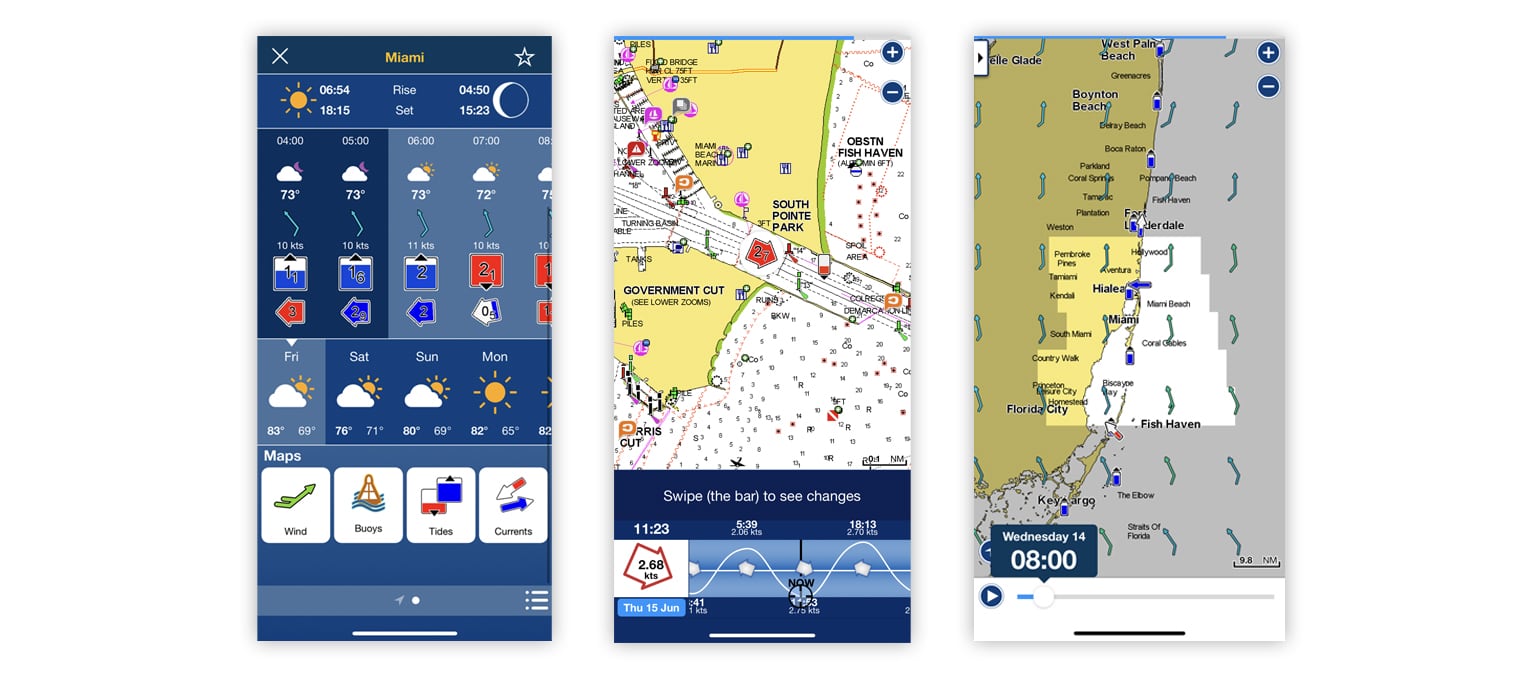
How to: tap on the map to activate the crosshair, then select the weather icon. Swipe left to check the daily and hourly weather. Tap on the wind, buoy, tides or current buttons to show details for each category.
Map Options – Highlight what matters to you
There are times when the standard chart view might not be enough, and you need to customize maps to accentuate the details that matter the most to you. You can do all of that in the Map Options section. Here are the best options for sailing:
- Keep clear of hazardous waters by highlighting low depths with the Shallow Area tool; on the map you’ll see a red-dotted layer over the selected depths.
- Customize the amount of contour detail you want to see in the SonarChart layer by adjusting the SonarChart Density. This can be useful when the contours are too dense, and you need a clearer view.
- Highlight up to 5 depth ranges at the same time on the SonarChart layer using Fishing Ranges. Although this functionality was designed for anglers, it can be useful for sailors too. Use one color for waters you want to stay clear of and a different color for the areas you are sure you can sail. you’ll be able to differentiate them at a glance.
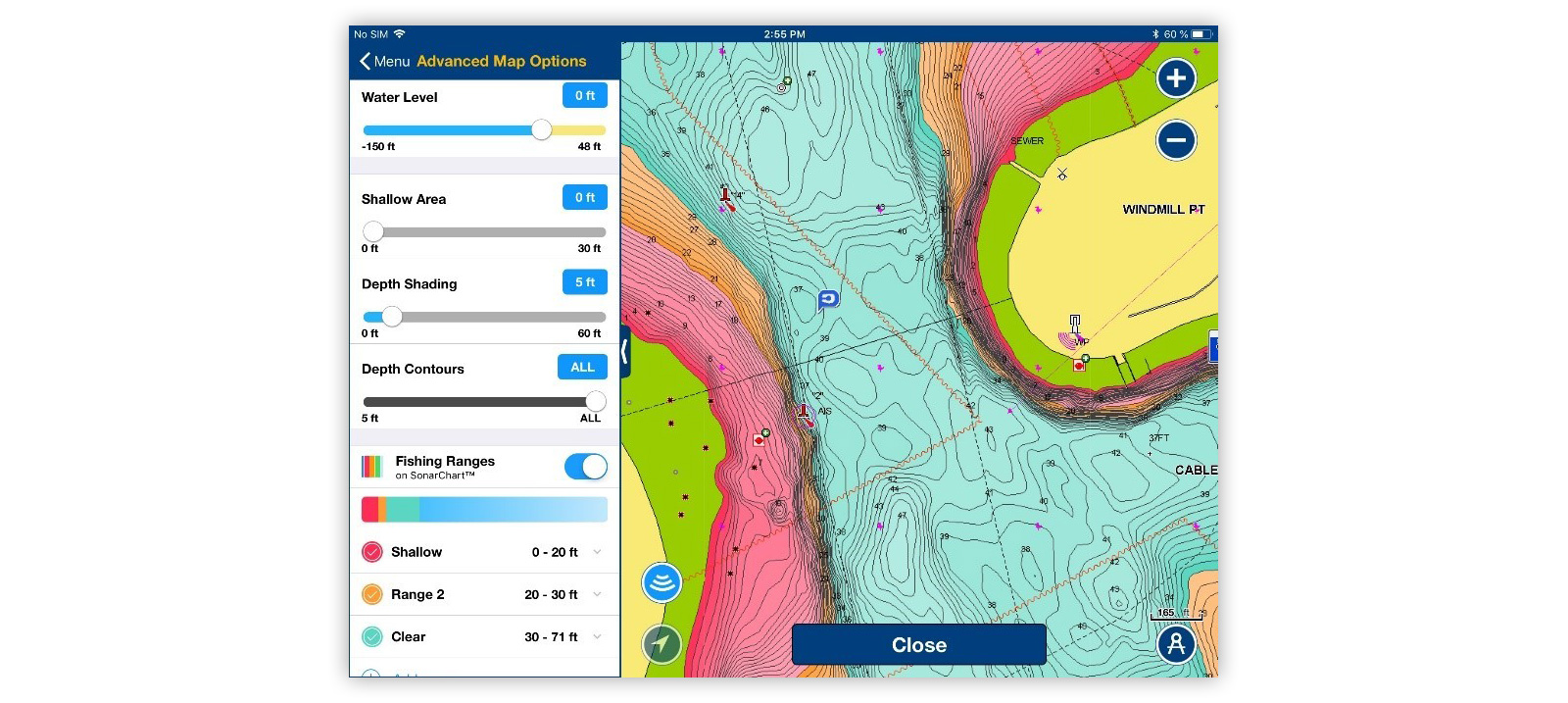
How to: tap on Menu > Map Option and then start customizing. If you want to bring back the maps to the default view press the Reset default value button at the end of Map option menu.
Update Maps – A world of reasons to update your charts
Cartographic details of the world’s oceans, seas, rivers and lakes need to be updated frequently because of both natural and artificial influences. You can access the impressive amount of updates we make daily. See where changes have been made on our Heatmap or view the latest content on our Chart Viewer.
How to: with an active subscription, press Menu > Update All.
With an expired subscription, go to Menu > Name > Subscription to renew.
Want to stay updated on product improvements, get tips related to your interests, and more? Create an account.
¹AutoGuidance+ is for planning purposes only and does not replace safe navigation operations.